[av_section min_height=” min_height_px=’700px’ padding=’large’ shadow=’no-border-styling’ bottom_border=’no-border-styling’ bottom_border_diagonal_color=’#333333′ bottom_border_diagonal_direction=” bottom_border_style=” id=’blogheadersplash’ color=’main_color’ custom_bg=” src=’https://www.weldonwebsites.com/wp-content/uploads/2017/02/apple-knowledge.jpeg’ attachment=’1310′ attachment_size=’full’ attach=’scroll’ position=’top center’ repeat=’no-repeat’ video=” video_ratio=’16:9′ overlay_opacity=’0.5′ overlay_color=” overlay_pattern=” overlay_custom_pattern=”]
[av_heading heading=’Knowledge Base’ tag=’h6′ style=’blockquote modern-quote’ size=’50’ subheading_active=” subheading_size=’15’ padding=’0′ color=’custom-color-heading’ custom_font=’#ffffff’][/av_heading]
[/av_section]
[av_heading tag=’h1′ padding=’10’ heading=’ How to set up an email account on iOS’ color=” style=’blockquote modern-quote’ custom_font=” size=” subheading_active=” subheading_size=’15’ custom_class=”][/av_heading]
[av_textblock size=” font_color=” color=”]
1. In order to setup your email address on your iPhone or iPad go to your email client and select Other.

2. On the next screen you will need to fill in a couple of boxes:
- Name: Your name or the name of this email account
- E-mail: The entire email address that you want to setup
- Password: The password for your email account
- Description: Anything that best describes this email account or the email address itself
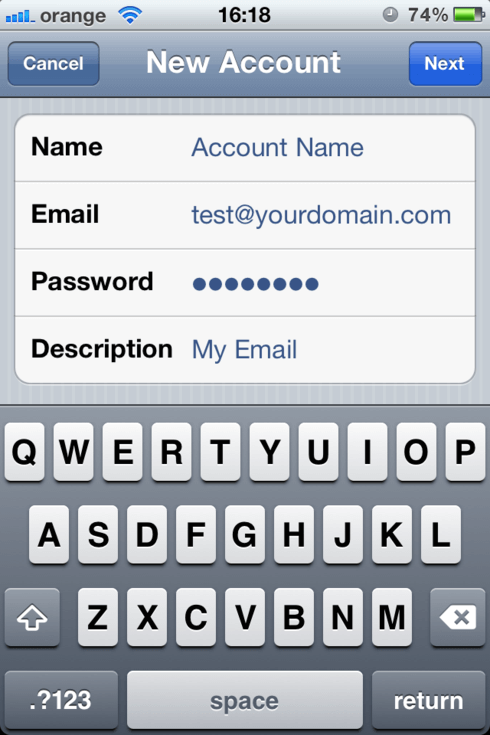
3. Onto the next screen select IMAP or POP (IMAP will leave a copy of your e-mails on the server and POP will download them on your device, it is advisable that you use IMAP):
- Name: Your name or any name you would like displayed the email is from
- E-mail: The entire email address that you want to setup
- Description: Anything that best describes this email account or the email address itself
- Host name: mail.supremecluster.com
- Username: The entire email address
- Password: The password for the email account being setup
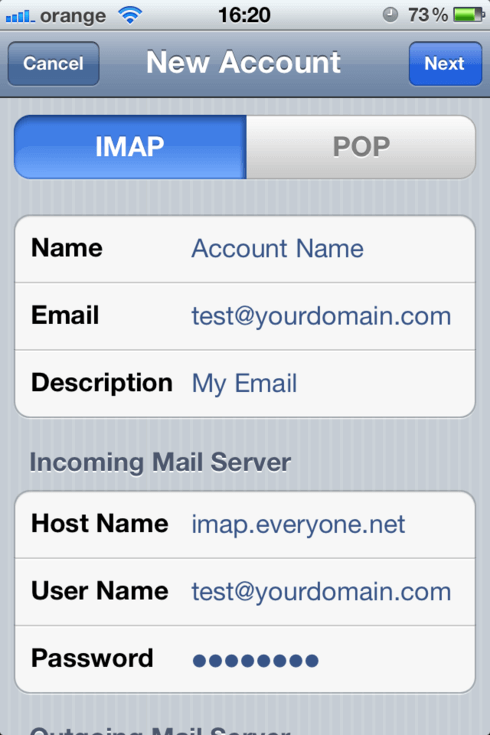
4. Scrolling down you will see your Outgoing Mail Server settings:
- Host name: mail.supremecluster.com
- Username: The entire email address
- Password: The password for the email account being setup
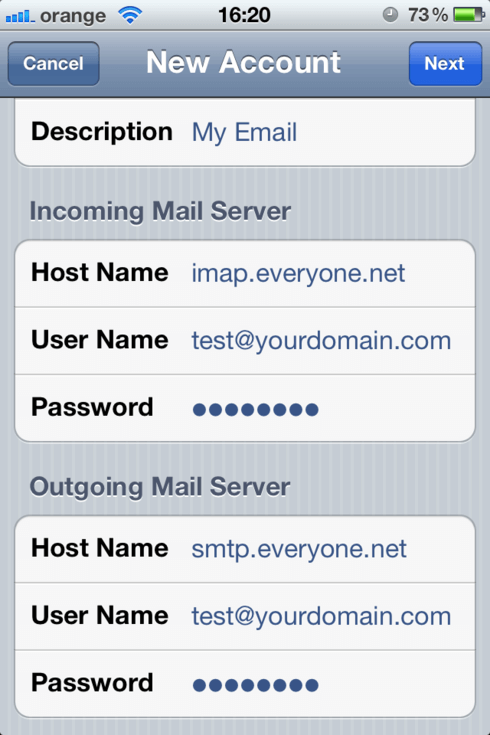
5. On to the next screen make sure to turn Mail to the ON position.
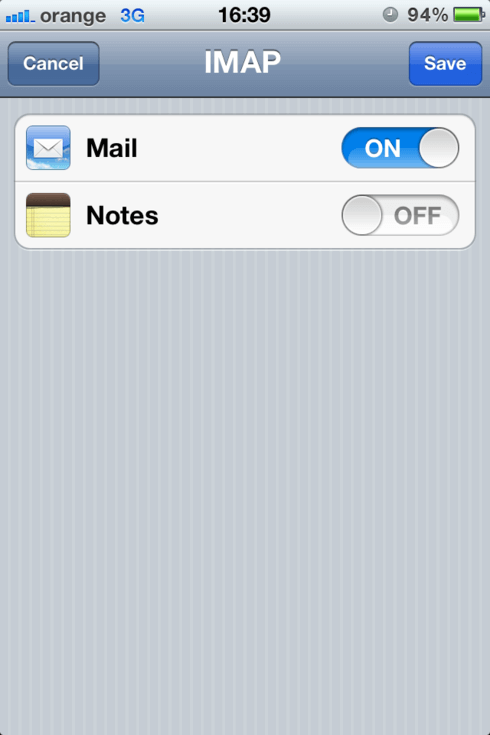
6. Advanced – Incoming Settings:
- SSL option must be OFF
- Authentication must be set to Password
- Server port must be set to 143
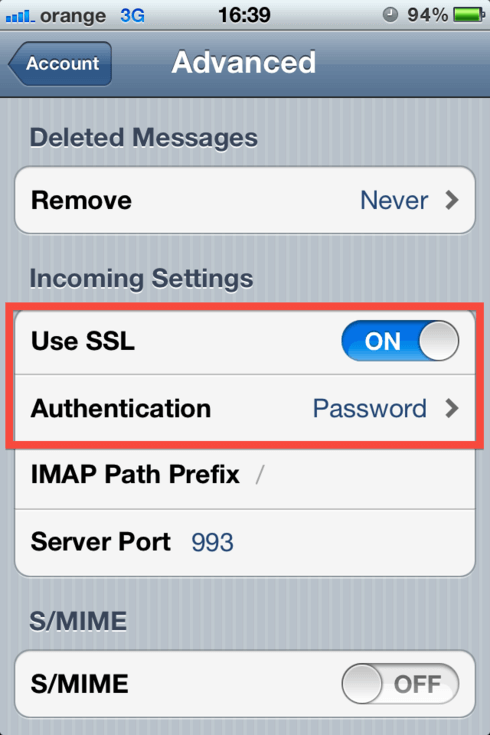
7. Advanced – Outgoing Settings:
- SSL option must be OFF
- Authentication must be set to Password
- Server port must be set to 25
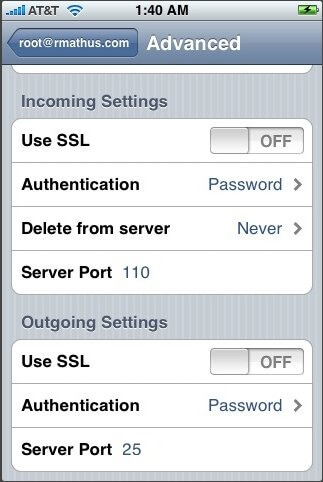
Your email account is now set up. You may begin receiving email on your iPhone or iPad.
[/av_textblock]


